👁️🗨️ Exploring the UI playground: a first-person experience
To embark on an interactive journey with the xTuring UI Playground, here's your guide to installation, setup, and seamless engagement with this fascinating tool.
Prerequisites: Ensuring the latest xTuring version
Begin by guaranteeing that you're equipped with the most up-to-date xTuring version. Execute the subsequent command to ensure the latest update:
$ pip install xturing --upgrade
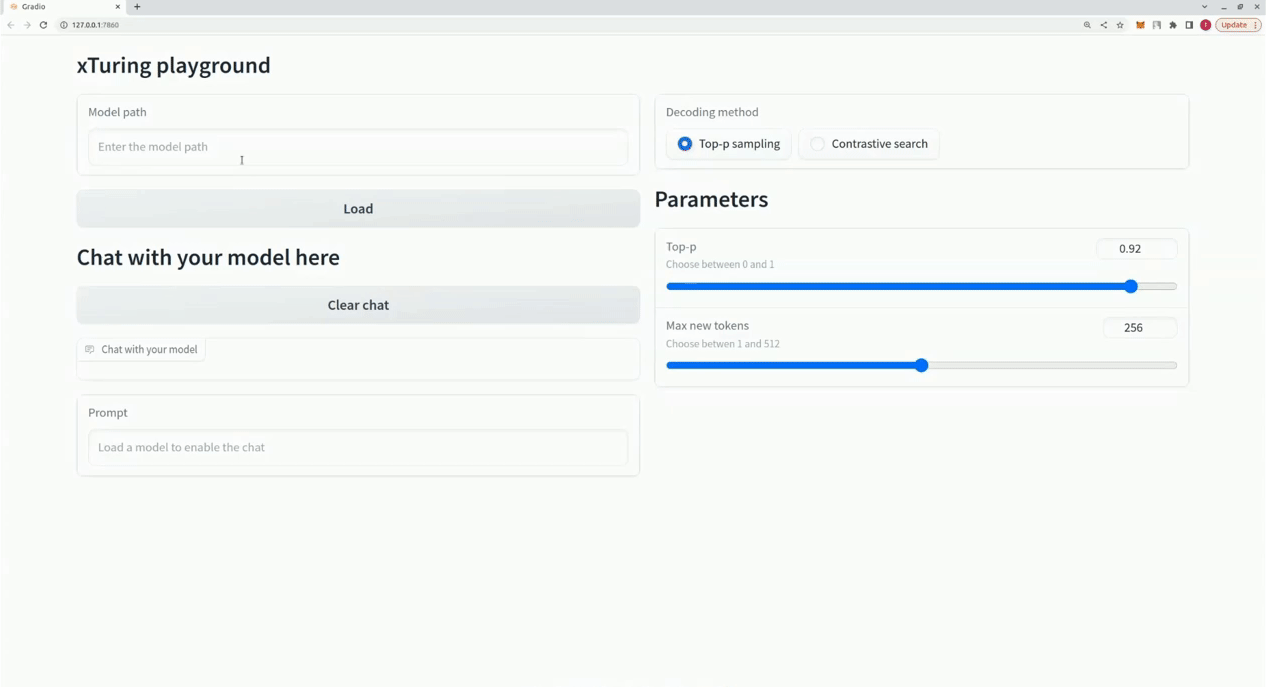
1. Launching the playground Interface
To immerse yourself in the world of the UI Playground, you have two equally effective methods:
Option 1: Command-Line Interface (CLI)
Execute the command xturing ui in your terminal to launch the UI Playground.
Option 2: Integration in a script
Alternatively, in a Python script, you can utilize the following code snippet to launch the Playground interface:
from xturing.ui.playground import Playground
Playground().launch()
For enhanced customization, the Playground constructor accepts the argument model_path, allowing you to specify the model path when launching the Playground:
Playground(model_path="...").launch()
2. Loading the model
Load your desired model effortlessly using one of two methods:
Method 1: Path specification (step 1)
During the launch process, provide the model path in Step 1 to initiate model loading.
Method 2: Input field (load model section)
Alternatively, you can input the model path directly in the provided field within the UI Playground interface.

Upon clicking the "Load" button, the model loading process commences. Once the model is successfully loaded, the chat section becomes active.
Ensure that the model path points to a directory containing a valid xturing.json configuration file.
3. Chat with your model
With the loaded model at your fingertips, enter prompts and initiate engaging conversations with the AI. To start anew, use the "Clear Chat" button for a fresh chat session.
4. Tweaking model behavior
The UI Playground offers configuration parameters that enable you to tailor the model's behavior to your preference. In the "Parameters" section, you can adjust settings such as Top-p Sampling and Contrastive Search.
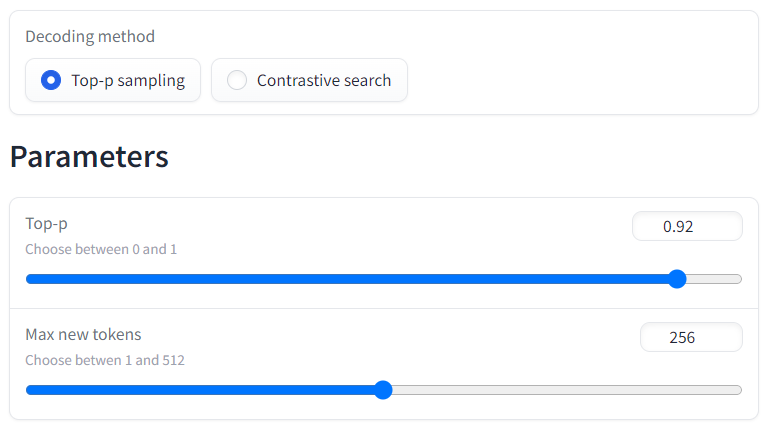
Through these intuitive steps, you can readily experience the xTuring UI Playground as if you were navigating it yourself. Uncover the wonders of AI-driven communication and creativity in an interactive, user-friendly environment.